With the SkootEco Zapier integration, you can seamlessly connect your Shopify store to SkootEco, making it easy to plant trees automatically based on specific customer actions.
Whether it's every new order, a successful payment, or welcoming a new customer, you can contribute to a greener planet without lifting a finger.
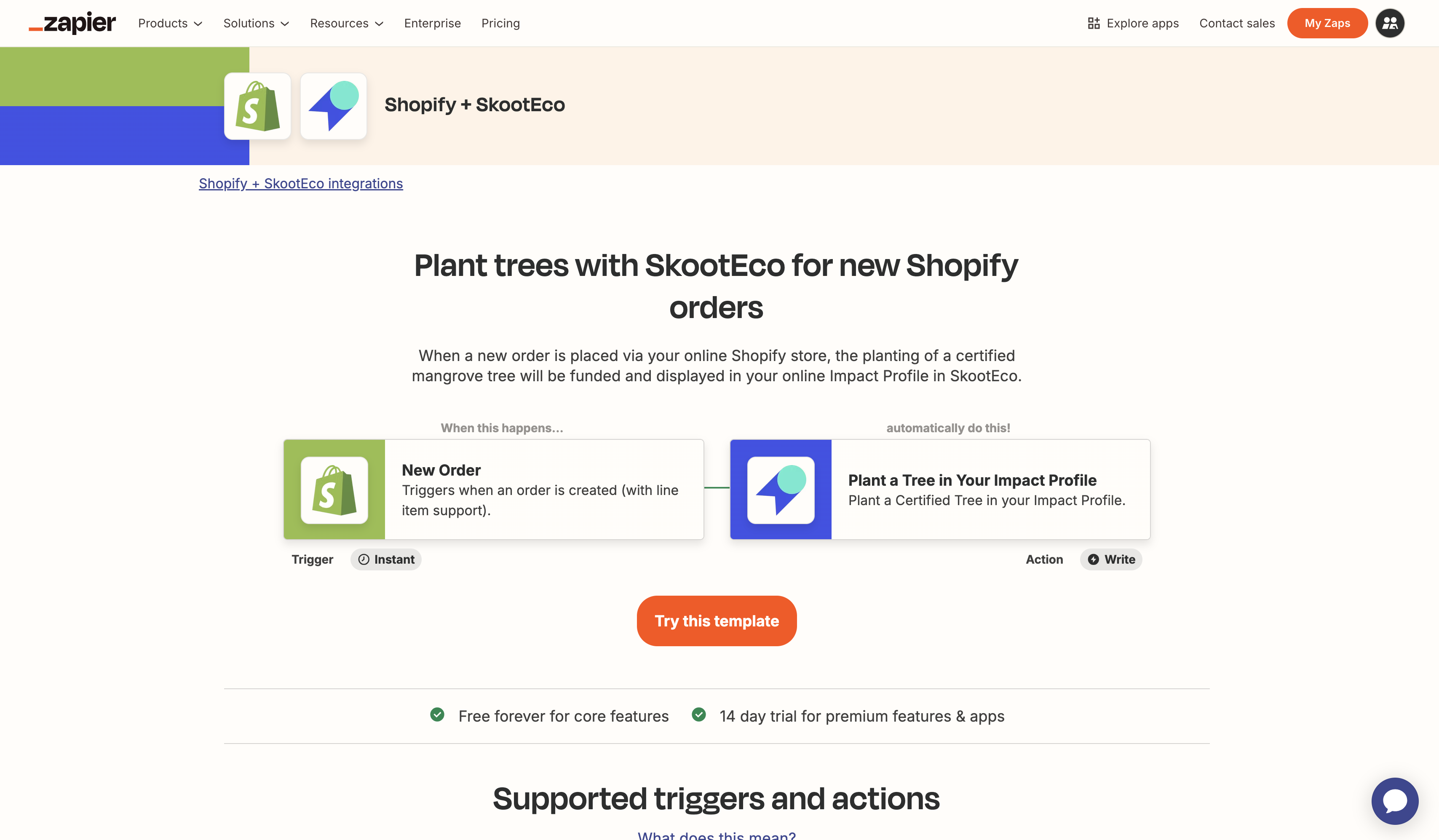
This guide will help you generate, manage, and deactivate your API Tokens, which are required for certain SkootEco integrations.
Accessing Your SkootEco Dashboard
- Log In or Create an Account:
- Visit https://skoot.eco/dashboard.
- Enter your email address.
- Check your inbox for an email with a login link.
- Click the link to log in to your dashboard.
- New to SkootEco?
- Complete the onboarding process.
- Enter your personal details and customise your Impact Profile.
Navigating to the API & Integrations Page
- From the dashboard homepage, go to "API & Integrations" via the sidebar or directly at https://skoot.eco/dashboard/solutions/api/.
Adding a Payment Method (If Required)
If you haven’t added a payment method yet:
- Click "Add Payment Method".
- Enter your card details and follow the prompts.
- Your bank may request authorisation.
- A small, reversible verification fee may appear—this will be refunded immediately.
ℹ️ Important: Your payment method must be active before generating an API Token. Pricing information can be found in the documentation.
Generating a New API Token
- On the API & Integrations page, locate your Impact Profile handle and Profile ID (these may be needed for some integrations).
- Click "New Token".
- Enter a name for your token to easily identify it later.
- Your API Token will be generated and displayed.
⚠️ Security Notice: This is the only time you will be able to view and copy the token. Ensure you copy and store it securely. We won’t be able to show it again.
Managing Your API Tokens
- View Tokens: Tokens are listed on your API & Integrations page.
- You’ll see the token’s name and creation date, but the actual token code will be hidden for security.
- Deactivate a Token:
- Locate the token you want to deactivate.
- Click the three dots (More Menu) next to the token.
- Select "Deactivate".
- Confirm your action in the modal.
⚠️ Note: Once deactivated, tokens cannot be recovered.
Need Help? If you encounter any issues with API Token management, please reach out to our support team through the dashboard for assistance.
Log in to Zapier
- Go to Zapier.
- Log in or create a new account.
Create a New Zap
- From your Zapier dashboard, click "Create Zap".
- Search for "Shopify" or "SkootEco" in the Apps list.
- Alternatively, use the AI input field and type:
- "Plant a tree with SkootEco when a Shopify order is placed"
Set Up Shopify Trigger
- In the Workflow screen, select the Shopify module.
- Choose the trigger event: "New Order".
- Click "Sign In" to connect your Shopify account:
- Enter your Shopify account name and login credentials.
- Follow the prompts to complete the connection.
Configure SkootEco Action
- Add the SkootEco module to your workflow.
- Choose the action event: "Plant a Tree".
- Connect your SkootEco account:
- Under Account, click "Sign In" or "Select" > "Connect New Account".
- You will be redirected to the SkootEco authorisation page.
- Enter Your API Token:
- Retrieve it from your SkootEco dashboard (refer to the API guide at the top of this page).
- Paste the token into the field provided.
- Click "Yes, Continue to SkootEco".
- Zapier will verify the token and return you to the Zap workflow.
ℹ️ Tip: Keep your API Token secure. If needed, generate a new token following the API Token Management Guide.
Set Your Impact Settings
- Specify the impact you wish to make per event:
- Example: "Plant 1 tree for every order placed."
- Test this step to ensure it’s working correctly.
Complete the Zap Setup
- Follow the on-screen instructions to finalise the workflow.
- Test the full automation to confirm everything runs smoothly.
- Click "Publish Zap" to activate.
ℹ️ Note: You can edit, pause, or delete your Zap anytime from the Zapier dashboard.
Managing Your Zap
- You can edit, pause, or delete your Zap anytime from the Zapier dashboard.
For troubleshooting or further support, visit the SkootEco Help Centre or Zapier Support.
Suggest an App
If you have an idea how SkootEco can work for you or your team, send us a message.







