Zapier is an automation platform that connects your favourite apps and services, allowing them to work together seamlessly without the need for coding. With over 5,000 apps available, Zapier helps you create automated workflows, known as "Zaps," which trigger specific actions based on events in other apps.
By integrating SkootEco with Zapier, you can effortlessly embed sustainability into your daily operations. Whether it's planting a tree for every new email you receive, offsetting carbon emissions after a new customer sign-up, or reducing plastic waste with each online sale, SkootEco makes it easy to automate positive environmental actions.
This integration empowers you to track and amplify your eco-impact without manual intervention. You define the triggers and actions—Zapier takes care of the rest, while SkootEco ensures your sustainability efforts are executed effectively.
Here are some app our users are connecting with:
- Mailchimp — Plant a Certified Tree every time someone signs up for a mailing list.
- Asana — Plant a Certified Tree every time you complete a task.
- Salesforce — Plant a Certified Tree when a deal closes.
- Shopify — Plant a Certified Tree with new orders.
- Strava — Reward yourself by helping the world plant a Certified Tree after every run.
The possibilities are almost endless when connecting SkootEco to any app using Zapier.
This guide will help you generate, manage, and deactivate your API Tokens, which are required for certain SkootEco integrations.
Accessing Your SkootEco Dashboard
- Log In or Create an Account:
- Visit https://skoot.eco/dashboard.
- Enter your email address.
- Check your inbox for an email with a login link.
- Click the link to log in to your dashboard.
- New to SkootEco?
- Complete the onboarding process.
- Enter your personal details and customise your Impact Profile.
Navigating to the API & Integrations Page
- From the dashboard homepage, go to "API & Integrations" via the sidebar or directly at https://skoot.eco/dashboard/solutions/api/.
Adding a Payment Method (If Required)
If you haven’t added a payment method yet:
- Click "Add Payment Method".
- Enter your card details and follow the prompts.
- Your bank may request authorisation.
- A small, reversible verification fee may appear—this will be refunded immediately.
ℹ️ Important: Your payment method must be active before generating an API Token. Pricing information can be found in the documentation.
Generating a New API Token
- On the API & Integrations page, locate your Impact Profile handle and Profile ID (these may be needed for some integrations).
- Click "New Token".
- Enter a name for your token to easily identify it later.
- Your API Token will be generated and displayed.
⚠️ Security Notice: This is the only time you will be able to view and copy the token. Ensure you copy and store it securely. We won’t be able to show it again.
Managing Your API Tokens
- View Tokens: Tokens are listed on your API & Integrations page.
- You’ll see the token’s name and creation date, but the actual token code will be hidden for security.
- Deactivate a Token:
- Locate the token you want to deactivate.
- Click the three dots (More Menu) next to the token.
- Select "Deactivate".
- Confirm your action in the modal.
⚠️ Note: Once deactivated, tokens cannot be recovered.
Need Help? If you encounter any issues with API Token management, please reach out to our support team through the dashboard for assistance.
Getting Started with Zapier
- Log In or Create an Account:
- Visit https://zapier.com/app/home.
- Log in to your Zapier account or create a new one if you’re new to Zapier.

Creating a New Zap
- From your Zapier dashboard, click "Create a Zap".
- Alternatively, use Zapier’s AI search to describe your workflow. Example:
- "When I receive an email to my Gmail, I want to plant a tree with SkootEco."
Setting Up Your Workflow
- Select Your Apps:
- Choose the apps you want to connect. For example:
- Gmail: Trigger: New Email
- SkootEco: Action: Plant a Tree
- Choose the apps you want to connect. For example:
- Verify App Connections:
- Each app will need to be verified to allow integration.

Connecting SkootEco to Zapier
- Under the Account input for SkootEco, click "Sign in" or "Select" and then "Connect New Account".
- You’ll be redirected to the Zapier SkootEco authorisation page.
- Enter Your API Token:
- Retrieve your API Token from your SkootEco dashboard following the guide at the top of this page.
- Paste the API Token into the field provided.
- Click "Yes, Continue to SkootEco".
- Zapier will verify the token, and you’ll return to your Zap workflow. Click "Connect" to proceed.
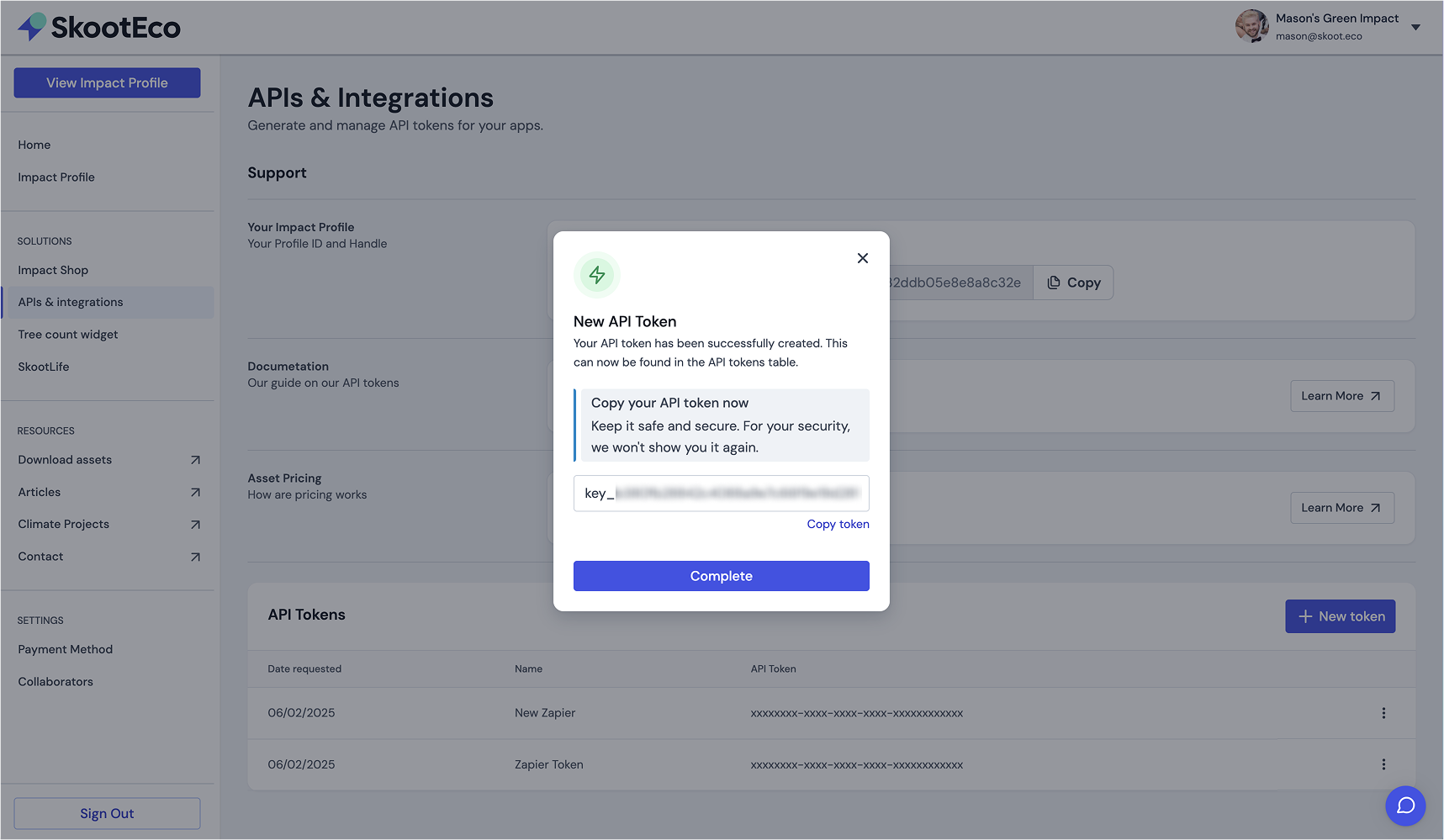
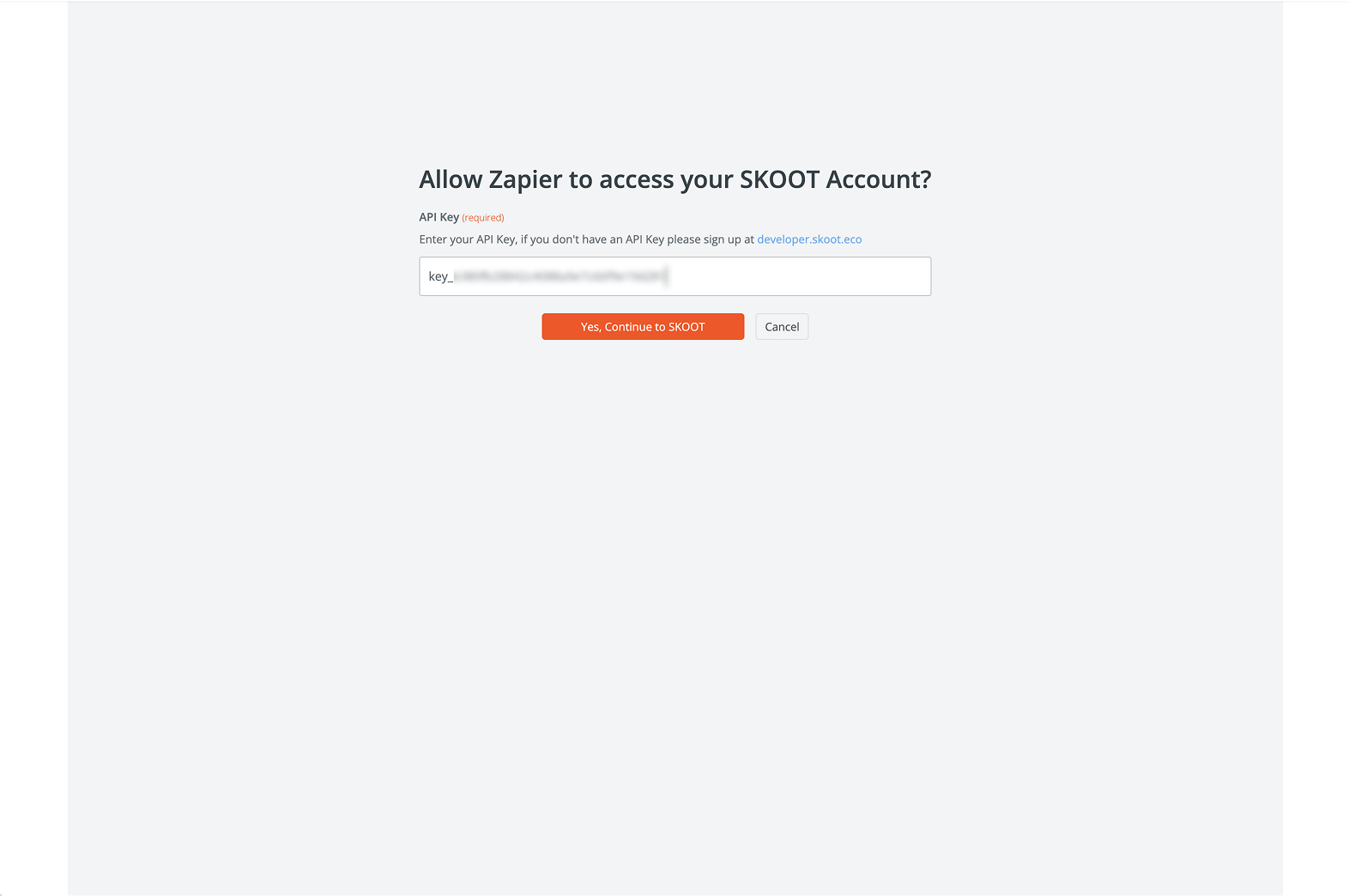
ℹ️ Tip: Keep your API Token secure. If needed, generate a new token following the API Token Management Guide.
Configuring Your Impact Settings
- Based on your chosen event action, specify the impact amount you wish to make per event. Example:
- "Plant 1 tree per new email received."
- Test this step to ensure it’s working correctly.
Completing the Zap Setup
- Follow the on-screen instructions to connect and configure your other app.
- Test the full workflow to confirm everything runs smoothly.
- Once satisfied, click "Publish Zap" to activate your automation.
ℹ️ Note: You can edit, pause, or delete your Zap anytime from the Zapier dashboard.
Need Help?If you encounter issues while setting up your Zap, refer to Zapier’s Help Centre or contact SkootEco support.
Suggest an App
If you have an idea how SkootEco can work for you or your team, send us a message.







